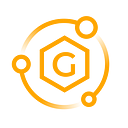Moving Assets from BSC to Polygon
xPollinate Bridge
In this guide we explain how to use xPollinate.io to move assets from the Binance Smart Chain (BSC) to the Polygon network.
This guide assumes that you have a suitable wallet set up and connected to the BSC network already, if not we can recommend using MetaMask.
There is a very good guide on the Binance Academy with instructions on how to download, install and connect to the BSC Mainnet.
This guide also assumes you have a small amount of BNB to pay the gas fees and that you have the asset in your source wallet that you want to move from BSC to Polygon. You can withdraw BNB, USDC and USDT directly from Binance to your BSC wallet, this usually costs less than $1 in withdrawal fees.
What is xPollinate?
xPollinate is a Cross-Chain Bridge for stable coins, such as DAI, USDC and USDT. The bridge can be used to move stable coins between the xDai-Chain, Polygon and Binance Smart Chain (BSC).
Using xPollinate
Using xPollinate is simple. When you first arrive to the page you will be prompted to unlock your wallet and allow the website to connect.
Once connected you will see the “Cross-Chain Bridge”.
In the box on the left, you select the network you would like to move funds from.
In the box on the right, you select the network you would like to move funds to.
In the next box down, you select the type of asset you would like to move between networks, i.e. USDT, USDC or Dai.
The Receiver Address should automatically be your connected wallet, but always check the address is correct.
Once you have set the appropriate options, click Swap.
A new box will appear where you need to enter the amount of the asset you would like to move to the destination network.
Note, you need to have a balance in the source-wallet to be able to send.
When you have entered the values you would like to send and checked the info, you can press Swap.
Your MetaMask wallet should pop up with a transaction to confirm. Check the values and when happy press the Confirm button.
Note, you must have a small amount of BNB in your wallet in order to pay for this transaction. As you can see in the screenshot below, the cost was 0.000272 BNB (approx $0.12 at the time).
After confirming the transaction, a new box will appear showing that the assets are transferring from your source to your destination networks and your receiver address.
After a couple of minutes the transaction should show as successful and the funds will appear in your destination network.
Note you will need to change networks on MetaMask to see the asset on your destination network. You may also need to “add” the token as an asset on MetaMask before the wallet will display it.
Links
Website: https://gravityfinance.io
Medium: https://gravityfinance.medium.com
Twitter: https://twitter.com/Gravity_Finance (@Gravity_Finance)
Discord: https://discord.gg/fYAf4V3qXs